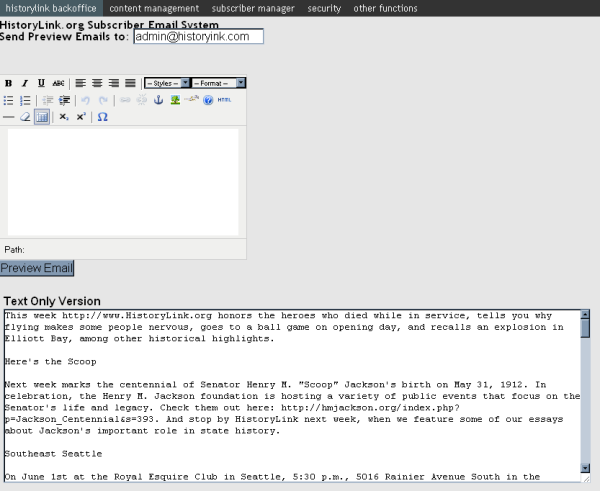1. Edit the thing.
2. Go to staff site.
3. Click manage subscriber, then click bulk send subscriber letter
4. The “bulk send” interface has a place for text to be entered. In most cases one will paste the text from an edited word document. Select all the old text and delete, then paste in the new text. Change the email address for the preview email to an address the user has access to. Then click the “Preview Email” button.
The text in the text only version window will be sent to the provide preview address. The bulk send interface will be replaced by a page with two links. One to return to the bulk send interface for editing the newsletter and one to send out the news letter. Once the preview newsletter has been reviewed and approved, the “red” link to send the newsletter may be clicked. Once the process is complete the user will get a notice of how many emails have been sent.